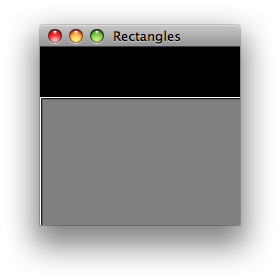A week ago I started to look into JavaFX, to see if I could use it for application development. Here is my experience so far…
Learning
Googling for some tutorials, I ended up taking the following two: Learning the JavaFX Script Programming Language and Building GUI Application with JavaFX. These were both extremely easy to follow and provided a good quick-start guide. Then I started reading a more complex one – Media Browser Tutorial, but since I was eager to start my own development and thought I could do it after those first two tutorials, I wasn’t patient enough to go through even the first module of this one. Although later I did download the source code to see how the tutorial deals with some more advanced stuff (like screen scrolling, which turns out to be more complicated than expected with JavaFX).
Development Tools
My IDE of choice is NetBeans – it has great features (…and version 6.7 looks awesome on my Mac). And it is the recommended IDE for JavaFX development – NetBeans 6.7 comes with support for JavaFX projects built in. Anyway, being used to the Java code development in NetBeans with all the bells and whistles like code hints, refactorings, etc., switching to JavaFX development felt like I am in hell. Missing support for fixing imports, broken indentation, closing bracket generation and code-completion being the most annoying things. So, be ready for the maturity of the tools not being there yet – which I guess is understandable given the level of maturity of the JavaFX platform itself.
Using JavaFX
I wanted to see if I could quickly put together an application built on top of a client library for working with on-line media (pictures, videos) I’d been working on. And the result was, I really could – I got the 80% of the initial functionality done within an hour. I did not care about the details, just wanted to get it done quickly and thought I would polish the details later – and it worked. So I was happy. Anyway, “polishing the details” took a huge amount of time and at times would make me think I would have done much better if I wrote it in Java right away. But, I got through it and now I am realizing it just takes more practice to be able to reduce the number of the painful trial and error cycles and get what I need in a reasonable time. So, I thought I would share a few things I ran into to make others prepared for some bumps and save them some time:
- The most time-consuming thing was playing with the layout. The ability to bind property values to each other is nice. But in certain situations it does not work as expected when using it to lay out objects. Sometimes it causes StackOverflowExceptions and it is hard to see how to achieve what you need while avoiding these exceptions. Also understanding different coordinate properties of objects like x, y, translateX, translateY, layoutX, layoutY, boundsInLocal.minX/minY, boundsInParent.minX/minY takes time. So, I ended up spending a lot of energy on trying to make the components lay out properly (the tutorials usually use non-resizable main window, which makes the life much simpler), and basically the only approach that worked was trial and error – i.e. run the application, see it does not do what you need, think about what may fix it, make the change (usually wrap a few objects in another layout, or remove some grouping, etc.), run it again and see. Each of these cycles are made more painful by NetBeans, since wrapping objects in a group gets you into this broken indentation and closing bracket generation hell. I am hoping more experience will reduce the number of needed cycles (I think I can already see improvements). Given this it is also not good to try to make up your mind about the visual design of your app along the way – it is better to think it through well in advance as the cost of redoing it is too high. Again, this may improve with the amount of experience.
- By default, the whole JavaFX program runs in one thread – the dispatch thread. For specific time-consuming operations, there is a support for running them asynchronously (e.g. for loading images from a URL you can set Image.backgroundLoading to true). Creating your own asynchronous operations is not very straightforward, but works as well – Baechul’s blog explains how. I found the FXexperience blog inspiring in that respect and wrote my own very simple implementation of an asynchronous task – will blog about it later.
- No support for something like a scroll pane. What may look like a simple task – adding a scroll bar to your application – is not so simple with JavaFX – there is a ScrollBar control in the 1.2 version of the API, but looks like you have to place it yourself as well as implement the scrolling. I wrote a simple generic component to do this – will publish it in one of my next blogs.
- No support for hiding passwords in text boxes. When you want your user to enter a password to a text box, it is currently impossible to have the text box show a sequence of “*” instead of the actual password. There are some suggested workarounds on the web here and here. But I did not figure out how to use the first one (is there such font with just a single glyph for all characters on all platforms?) and the second one did not work for me for some reason either. For now I am using the one suggested by Sten in his blog, but even that has issues (the password is almost readable and the box is blurred including its edges), so I am planning to spend some more time on it to see if I can come up with something better.
- To make it possible for my application to access system resources when run from the browser (like the file system), I had to make it a “Self Signed Jar” by going into my project’s properties (in NetBeans) selecting “Application” category in the Project Properties dialog and making sure “Self Signed Jar” is checked.
Now, one may argue I could use the standard Swing components to work around some of the issues. The problem with that is that they look different from the JavaFX components, so e.g. combining the JavaFX text boxes with a Swing one would look ugly.
OK. That’s it for now. I’ll try to dive into some specific areas in my future blogs.